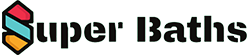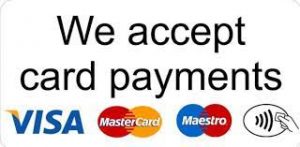Our Cookies Make For a Better Online Experience
Super Baths cookies, like all cookies, are small files that websites put on your computer to help make your visits relevant, easier and faster. Most cookies are essential for websites to work and others remember details about you to give you a better and more enjoyable online experience. For example, a cookie will remember products that you put in your shopping basket, without this cookie, you will have to add those items to your basket every time you visit a different page on that website. So as you can see, cookies are very important in the function of any website. Below we will be talking about the different types of cookies that we use and what they are used for, please read through this information to ensure an understanding of cookies and how they are used.
What Are Essential Cookies?
Essential cookies are what makes our website work properly when customers come to buy our products. They help you move from page to page to do the things that you have visited the website for, like shopping. Without these cookies you would have to log into your account every time you visited a different page. To shop at superbaths.co.uk you will need to have cookies enabled because we use cookies to remember what items are in your shopping basket, and without these, you will need to add these items to you basket again every time you move to a different page – making it impossible to purchase anything. Please note that these cookies WILL NOT harm your computer, and WILL NOT store any personal information such as your credit card details.
What Do These Cookies Do?
- Remember what products are in your basket
- Allow you to checkout and purchase the items in your basket
- Recognise that you have already signed into a secure area of our website such as the checkout
How Do Cookies Provide Information
Information Cookies Information cookies collect anonymous information about how our visitors use our website. For example we can then see if our customers ever come across an error page or click on a broken link. This information helps us to improve our website to give our customers the best possible shopping experience. With these cookies we can also find out what the most popular pages are, what people click on the most and look to improve these areas to again, improve our customers shopping experience. These cookies DO NOT identify individual users or any of the personal information associated with them.
How Can Cookies Help Your Online Experience?
- Remember what products are in your basket
- Allow you to checkout and purchase the items in your basket
- Recognise that you have already signed into a secure area of our website such as the checkout
How Can Cookies Help Your Online Experience?
When you visit our website and fill out any kind of form, cookies will save that information to prevent you from having to fill out the form again. They will also remember your response if you are ever asked to fill out a survey etc. this is so that we don’t keep asking you the same thing. Also, we use an online chat feature on our website, and without these cookies, this feature would not work properly. So basically your online experience is massively improved by the use of cookies, and without them, you would get very frustrated doing the same thing over and over again when using different features of the website.
What Are Third Party Cookies?
3rd Party cookies are used to show you adverts that are relevant to you and your interests. They are also used to limit how often an online advert is presented to you and can measure how effective the advertising campaign is. They are usually placed on your computer by the carefully selected advertising organizations that we work with at Super Baths (only with our permission). They work by remembering when you visit a website, this information is then passed onto the advertising organization so that they can provide you with adverts that are relevant to you and your interests. We also share information about your use of our site with our trusted social media partners to provide you with social media features. Please note that the information stored in the cookies used in these adverts is completely anonymous and DOES not contain any of your personal details.
How to Manage Your Cookies
How to Manage Your Cookies
If you do not have cookies turned on in your browser, this will prevent you from purchasing products from our website. If this is the case, you will need to turn your browser cookies on. This is done differently for different web browsers. If you are unsure of what web browser you are using, you can find out by doing the following:
For Windows: Click the “help” button at the top of your browser window, then click the “about” button. If you can not see a “help” button at the top of your browser – press “alt” on your keyboard, this will make the browser menu appear.
For Mac: With the browser window open, click the Apple icon and press the “about” button.
You should now be able to see what web browser you are using to surf the web.
How to Check Cookies Are Enabled For PC
Internet Explorer
- Click on “tools” in the browser menu at the top of your borswer window (if you can’t see a browser menu – press “alt” on your keyboard)
- Click on “internet options”
- click the “privacy” tab and make sure that your security setting is set to medium or below. Anything above medium will disable cookies.
- Click “okay” and you’re’ done
Google Chrome
- Click the spanner icon in the top right hand corner of your browser window
- Click “settings”
- Click on the “show advanced settings” link at the bottom of the page
- Under the “privacy” heading, click “content settings”
- You will see a box appear over your browser window, under the cookies heading – make sure that “allow local data to be set” is selected
- Close the box that appeared, and you’re done
Mozilla Firefox
- Click on “tools” in the browser menu at the top of your borswer window (if you can’t see a browser menu – press “alt” on your keyboard)
- Click “options”
- In the box that appears, go the “privacy tab”
- Under the history heading, make sure that Firefox will “remember history”
- Click “okay” and you’re’ done
Safari
- Click on the cog icon in the top right hand corner of your browser window
- Click the “privacy” tab
- Under the “block cookies” heading – makde sure that either “from third parties or advertisers” or “never” is selected
- Close the box that appeared and you’re’ done
How to Check Cookies Are Enabled For Mac
Safari
- With your browser window open, click “Safari” in the top left hand corner of your screen
- This will open a dialog box, now click the “privacy” tab
- Under the “block cookies” heading, select either “from third parties and advertisers” or “never”
- Click save and close the dialog box and you’re’ done
Google Chrome
- Click the spanner icon in the top right hand corner of your browser window
- Click “settings”
- Click on the “show advanced settings” link at the bottom of the page
- Under the “privacy” heading, click “content settings”
- You will see a box appear over your browser window, under the cookies heading – make sure that “allow local data to be set” is selected
- Close the box that appeared, and you’re done
Mozilla Firefox
- With your browser window open, click “Firefox” in the top left hand corner of your screen
- Click “preferances”
- In the box that appears, go the “privacy tab”
- Under the history heading, make sure that Firefox will “remember history”
- Click “okay” and you’re done